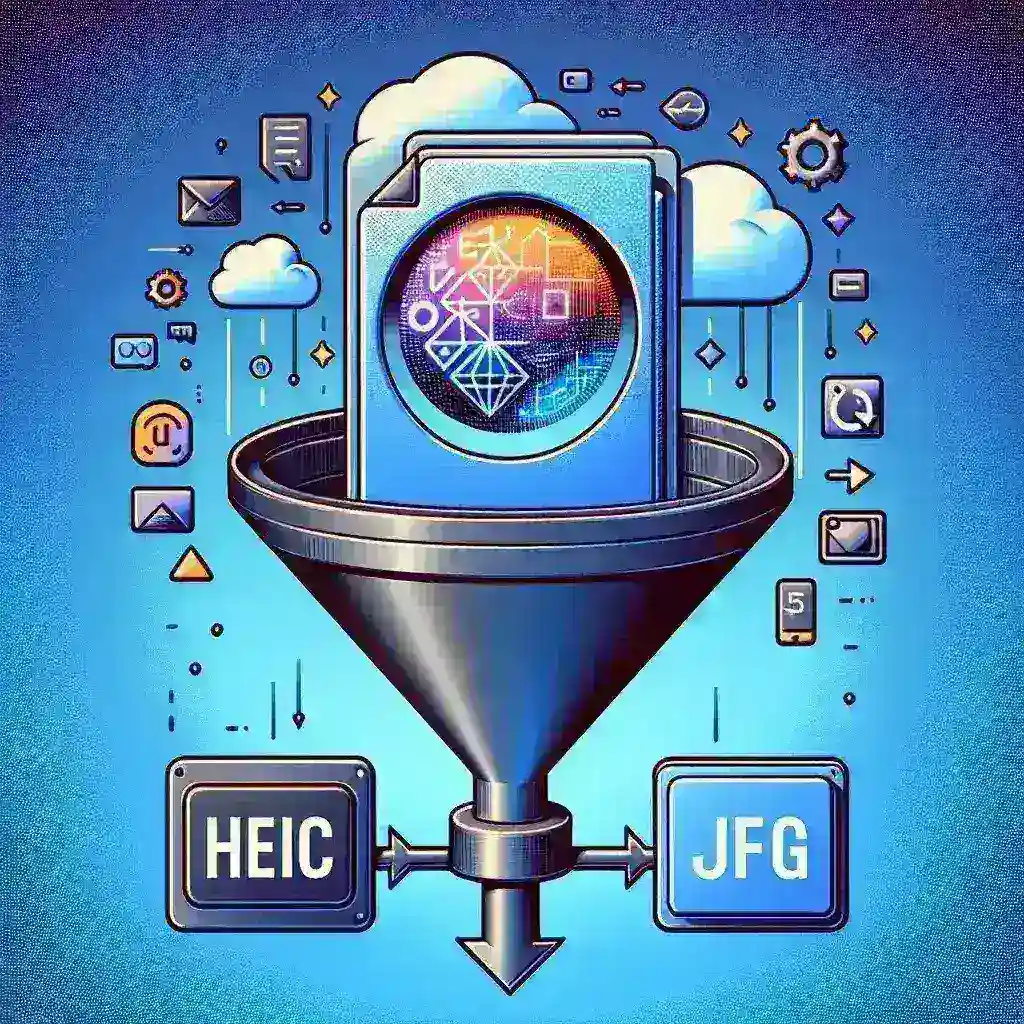HEIC to JPG: Why Bother with the Conversion?
High Efficiency Image File Format (HEIC) is a fantastic image format—smaller file sizes with comparable quality to JPEGs. However, compatibility remains a hurdle. Not all devices, programs, or websites support HEIC. This is where the need for conversion to the ubiquitous JPEG (Joint Photographic Experts Group) format comes in. Think of it like this: HEIC is a sleek sports car—efficient and impressive, but not every road is suitable. JPG is the trusty pickup truck—it might not be as flashy, but it gets the job done everywhere.
This guide comprehensively explores various methods to convert your HEIC files into JPGs, ensuring your images are accessible across all platforms.
Method 1: Online Converters – The Quick and Easy Route
Online HEIC to JPG converters are a godsend for quick conversions. Many free services are readily available. Simply upload your HEIC file, and the converter does the rest. This is perfect for single images or small batches. However, bear in mind that uploading images to an unknown website carries inherent security risks. Always choose reputable services with strong security protocols and privacy policies. Learn more about choosing a secure online converter.
Pros: Speed, convenience, no software installation required.
Cons: Reliance on internet access, potential security risks, limited control over conversion settings, and possible limitations on file size.
Method 2: Dedicated Software – Control and Flexibility
For users who frequently convert HEIC files, dedicated image conversion software offers superior control and efficiency. Many professional-grade image editors include HEIC support and allow for batch conversion, significantly speeding up the process for large numbers of images. These solutions often offer advanced features such as lossless compression options to maintain image quality while reducing file size. Some well-regarded options are often paid software offering trial versions or free versions with limitations.
Pros: Superior control, batch processing capability, advanced features, offline usability.
Cons: Cost (for some software), more complex to learn than online converters, requires installation and storage space.
Method 3: Built-in Operating System Tools – The Simple Solution
Both macOS and Windows offer built-in tools (or readily available plug-ins) to facilitate the conversion. While not always as feature-rich as dedicated software, they are convenient for single-file conversions. This is a great option for beginners who prefer a straightforward approach. The exact steps vary slightly between operating systems. Look for image preview applications or built-in image viewers which will usually have an option to save the file in a different format.
Pros: No additional software needed, readily available.
Cons: Less control over conversion settings, often limited to individual file conversions.
Step-by-Step Guide: Using Online Converters (Example)
Let’s walk through the process using a hypothetical online converter. Note that the exact steps may slightly vary depending on the specific converter you choose.
- Find a reputable online converter: Search online for “HEIC to JPG converter.” Choose a service with positive reviews and a clear privacy policy.
- Upload your HEIC file: Most converters offer a simple drag-and-drop interface or a “browse” button to select your file.
- Select your options (if any): Some converters allow you to adjust the quality and size of the output JPG. These options are useful if you need to fine-tune the final image.
- Start the conversion: Click the “Convert” or equivalent button to initiate the process.
- Download your JPG: Once the conversion is complete, download the resulting JPG file to your computer.
Step-by-Step Guide: Using Dedicated Software (Conceptual Example)
The process for dedicated software will vary greatly depending on the specific application. However, the general steps are similar:
- Install and open the software: Download and install the chosen image editing software. Launch the application.
- Import your HEIC file: Use the software’s interface to import your HEIC image file.
- Select “Save As” or equivalent: Locate the option to save the image in a different format. This is usually found within the “File” menu.
- Choose JPG as the output format: Specify JPG as your desired file format and select appropriate quality settings.
- Save your file: Click “Save” or the equivalent button to save the converted JPG file to your desired location.
Choosing the Right Method: A Comparative Analysis
The best method for converting HEIC to JPG depends on your specific needs and technical skills:
- For quick, single-file conversions: Online converters are the most convenient option.
- For batch conversions or advanced control: Dedicated software provides the best flexibility and efficiency.
- For simple conversions without installing additional software: Utilizing built-in operating system tools is the simplest approach.
Remember to always prioritize security and choose reputable tools and services, especially when uploading your images online. Each method has its strengths and weaknesses; select the one that best fits your workflow and comfort level.
Whether you’re a professional photographer, a casual smartphone user, or a tech enthusiast, mastering HEIC to JPG conversion empowers you to share your images seamlessly across devices and platforms. By understanding the various available methods, you can choose the most effective way to manage your image files.
By understanding the nuances of each method and choosing the right tool for the job, you can effectively and efficiently manage your image files, ensuring compatibility and accessibility across all your devices and platforms. Remember to back up your original HEIC files before performing any conversion, just in case something goes wrong!
For further assistance and more in-depth information on image formats and conversion techniques, consider consulting a reputable online resource such as Adobe’s Photoshop documentation or a similar resource dedicated to digital image processing. For more specific support related to your device or operating system, you can also consult the official support pages for your device or OS.