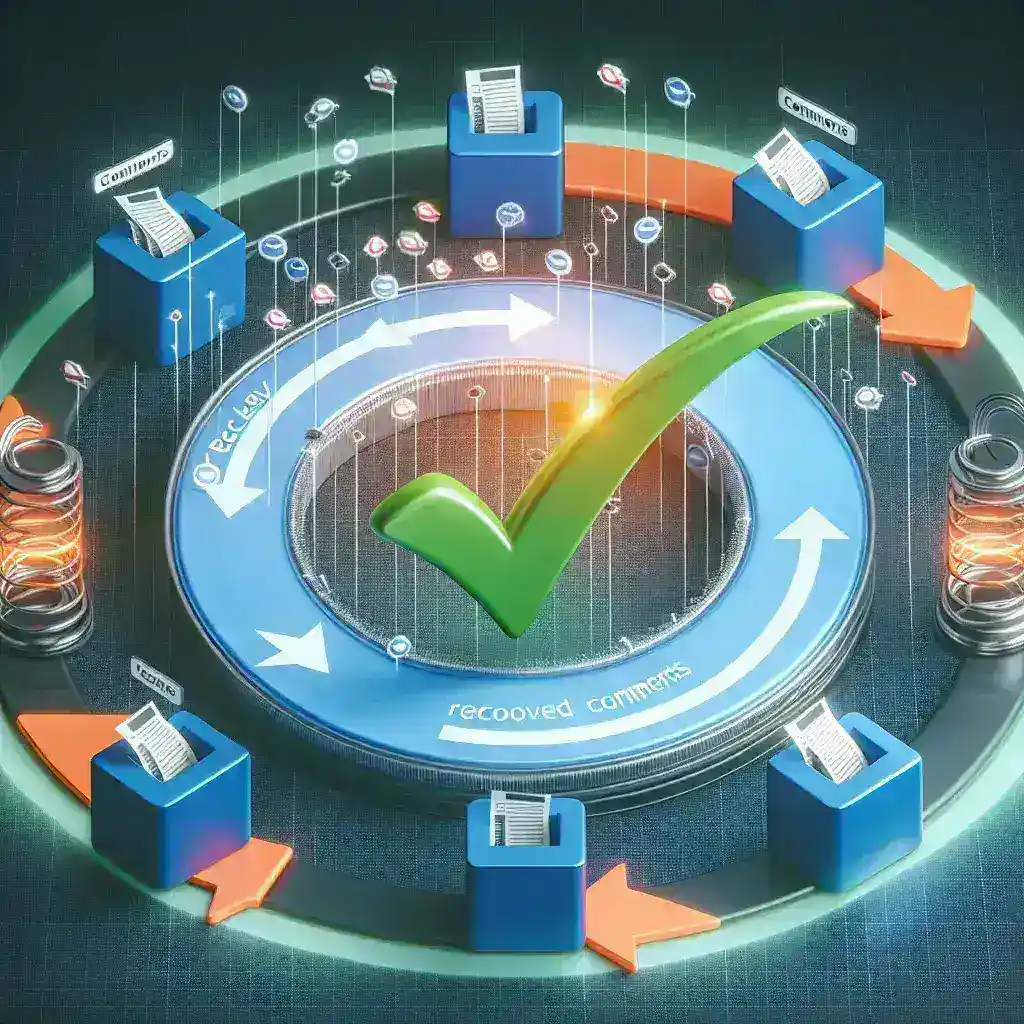Introduction
Microsoft Excel is a powerful tool widely used for data analysis, bookkeeping, and collaboration. One of its valuable features is the ability to add comments, allowing users to annotate cells with important notes, explanations, or feedback. However, accidentally deleting these comments can hinder teamwork and disrupt workflows.
Reasons for Deleted Comments
Comments in Excel may be deleted unintentionally due to various reasons, including:
- Accidental Deletion: Users might mistakenly remove comments while editing the worksheet.
- File Corruption: Corrupted Excel files can lead to loss of data, including comments.
- Software Updates: Sometimes, updates or changes to Excel versions may impact comment functionality.
- Collaboration Conflicts: Multiple users editing the same file simultaneously might result in comment loss.
Methods to Recover Deleted Comments
1. Undo Action
If you realize that a comment has been deleted immediately after the action, you can use the Undo feature.
- Press Ctrl + Z to undo the last action.
- Repeat pressing Ctrl + Z if multiple actions need to be undone.
2. Recover from Previous Versions
Excel often saves temporary files or versions that you can revert to.
- Go to File > Info.
- Click on Manage Workbook and select Recover Unsaved Workbooks.
- Choose the version you wish to restore.
3. Use Backup Files
If you have enabled the backup feature, you can restore comments from the backup file.
- Locate the backup file, usually with a .xlk extension.
- Open the backup file in Excel.
- Copy the necessary comments and paste them into your current workbook.
4. Utilize VBA Scripts
For advanced users, VBA (Visual Basic for Applications) can be used to retrieve deleted comments.
- Press Alt + F11 to open the VBA editor.
- Insert a new module and paste the VBA script designed to recover comments.
- Run the script to extract deleted comments.
5. Third-Party Recovery Tools
There are specialized tools available that can recover deleted data in Excel, including comments.
- Stellar Repair for Excel: A reliable tool to fix corrupted Excel files and recover lost comments.
- Recover My Files: Offers a range of recovery options for various file types.
Prevention Tips
To avoid losing comments and other critical data in the future, consider the following preventive measures:
- Regularly save your work and enable the AutoSave feature.
- Create backups of important Excel files.
- Limit simultaneous editing by multiple users or use Excel’s Share Workbook feature effectively.
- Keep your Excel software updated to the latest version.
Conclusion
Accidentally deleting comments in Microsoft Excel can be a frustrating experience, especially when they contain vital information. However, with the right strategies and tools, recovering these deleted comments is possible. By following the methods outlined above and implementing preventive measures, you can ensure that your annotations remain intact, facilitating smoother collaboration and data management in Excel.